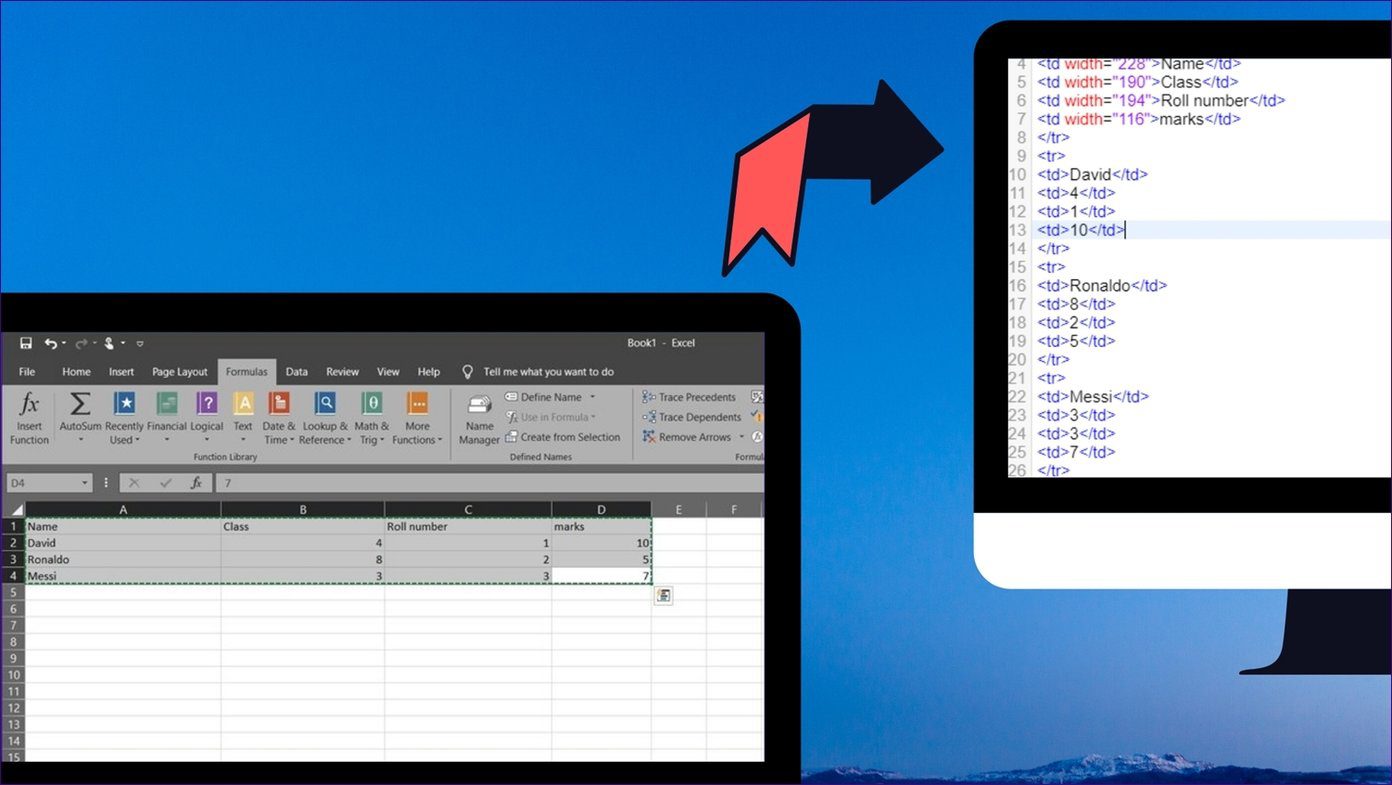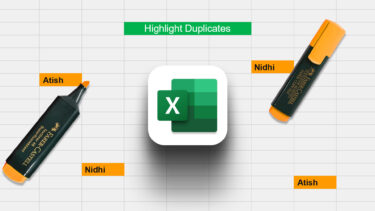Using Google Sheets to do serious work means dealing with a serious amount of data. Data that’s often not sorted or organized. In such times you want an easy way to get rid of duplicate data entries. And let’s face it, searching for and deleting recurring data sets manually is inexact and time consuming. Thanks to Sheet’s support for add-ons and functions, this process can be taken care of in mere seconds.
Remove Duplicates Add-on
We talked some cool Google Docs add-ons for writers last time. The Remove Duplicates add-on can be installed directly from the spreadsheet view. From the Add-ons menu select Get Add-ons. Search for Remove Duplicates and install it. In a couple of seconds, the add-on will be ready to work. Once installed, select the cells in question and go to Add-ons -> Remove Duplicates. This will bring on a multi-step popup menu where your selection will already be accounted for. In the next step you can choose if you want to find duplicates or uniques. Now you can choose to highlight the duplicates in a color you like. From here you can also ask the add-on to directly delete such occurrences. The add-on will take a couple of seconds and then present you with its findings. While the add-on works great when you’re just using just one row, it gets wonky when you try using multiple rows.
Using The Unique Function
With this method, leave a couple of blank rows from where your data is and enter the function “=UNIQUE()”. After you’ve opened the parenthesis, select the cells you want to filter. You can also select rows. Close the parenthesis and press Enter. You’ve just created a copy of the data you had, only no repeating values were included. Now delete the preceding rows/cells and you’re done. Any other methods you know of removing duplicates quickly from a Google Sheet? The above article may contain affiliate links which help support Guiding Tech. However, it does not affect our editorial integrity. The content remains unbiased and authentic.