So, if you have recently bought the Galaxy S22 (or planning to buy one), take a look at these Samsung Galaxy S22 camera tips and tricks to know everything about your phone’s camera.
1. Turn the Beasty 108MP Mode on
The Galaxy S22 comes with a bigger 108MP camera. And boy, does it capture amazing photos. However, this mode is not enabled by default since such photos tend to occupy bigger space. Nevertheless, if you want to capture photos in the 108MP mode, here’s how to go about it. Open the camera and tap on the Aspect Ratio icon at the top. Select 108MP and start shooting.
Don’t forget to revert to the old setting, unless you want to run out of space.
2. Enable Scene Optimizer
If you want Instagram-worthy images with minimum effort, it’s time you enabled the Scene Optimizer. When enabled, this mode uses AI to enhance the photo automatically. In short, they become Instagram-ready. To enable Scene Optimize, head over to Settings and toggle the switch for Scene Optimizer.
Note that the camera must be in the Photo mode to enable it.
3. Switch on Auto Frame for Videos
The latest S-series smartphones are well (you guessed it right!) smart. Now it can help you find a proper frame for your videos. Yep, no kidding. This feature, named Auto Frame, adjusts the zoom automatically so that your subjects are inside the frame. To enable Auto Frame, switch to the Video mode and tap on the little white circle on the lower-right corner. That’s about it. The frame will automatically shift to capture everyone in the frame from now on.
However, you can’t use Super Steady when Auto Frame is enabled.
4. Capture 8K Snap
You must already know that your phone can capture videos in 8K. All you need to do is tap on the FHD-icon at the top (when in Video mode), and the camera will start capturing in 8K. The best part is that you can also capture high-res photos simultaneously. Just tap on the little camera icon at the lower-left corner.
Photos captured in this way almost have the same resolution as a conventional photo.
5. Increase the Timer in Night Mode
The Galaxy S22 also comes with a dedicated Night Mode. By default, the Night Mode analyzes the scene in front and adjusts the camera’s shutter speed accordingly. But if you want the camera shutter to stay open for a little longer, you can opt to ‘Maximise’ it. To do so, switch to Night Mode and tap on the Timer-icon in the lower-right corner. Once done, select Max and hit the Shutter button.
And yes, do remember to stay still until you finish capturing the photo. The timer only appears when the camera senses a dark scene.
6. Give a Twist to Portraits
Portraits taken on the Galaxy S22 Ultra are impressive. The background has just the right amount of blur and color. The good news is that you can change the background effect to give a new twist to portrait photos. You can play with a lot – from effects like Black and White to ColorPoint. So the next time you plan to capture a portrait, tap on the circular shape on the low-right corner. Now, all you need to do is pick an option from the list.
At the same time, you can adjust the intensity of the effect to give the photo a more realistic look. The B&W portraits will always look classy.
7. Customize Single Take
The Single Take mode is one of the innovative features of premium Samsung phones since it captures several photos in different styles. Interestingly, it does everything all at the same time. For now, it captures Rewind, Boomerang, videos with Filters, etc. The good news is that you can switch some of the unwanted modes if you do not want them to clutter your Single Take gallery. To do so, switch to the Single Take mode and tap on the Shuffle-icon at the top-right corner.
Now, deselect the ones, which you do not want and hit the Ok button. Simple, see.
8. Keep Filters On
Wouldn’t it be amazing if your smartphone were to remember the last-used camera settings? It will help you save time and energy in the long run. To ensure that your phone remembers the last-used settings, head over to Settings and select Settings to keep.
Once in, toggle the switches as per your preference.
9. Change Portrait Effects
The Galaxy S22 series phones also let you change the background effects of older portraits. Yes, you read that right! So if one fine day, you feel that a Zoom-effect will look better, you can change that right away. To do so, open the photo in Gallery. Here, you will see a Change background effect option at the bottom.
Click on it and pick one from the available options. And yes, you can also adjust the intensity.
10. Say Cheese
Did you know that you can click selfies through voice commands? Like quite a few Samsung phones, the Galaxy S22 also accepts many voice commands like ‘Smile’ and ‘Say Cheese.’
To enable it, navigate to Settings and tap on Shooting methods. Once in, toggle the switch for Voice commands.
Smile!
So these were some of the Galaxy S22 camera tips and tricks that you should know to up your photography game. But before you take out the S22 on a spree, it’ll be wise to organize the modes on the bottom ribbon. You need to hit the More button and then tap the Plus icon. Once done, just drag the modes which you want to the bottom. The above article may contain affiliate links which help support Guiding Tech. However, it does not affect our editorial integrity. The content remains unbiased and authentic.

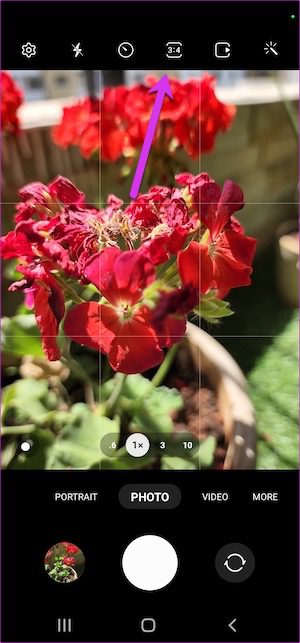
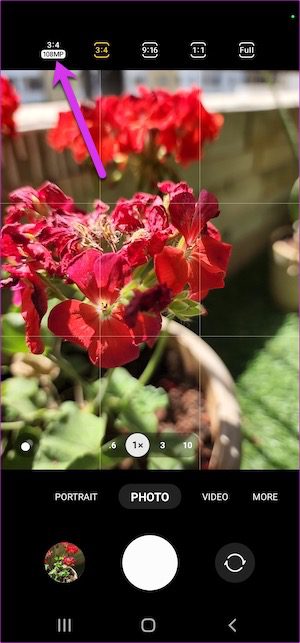





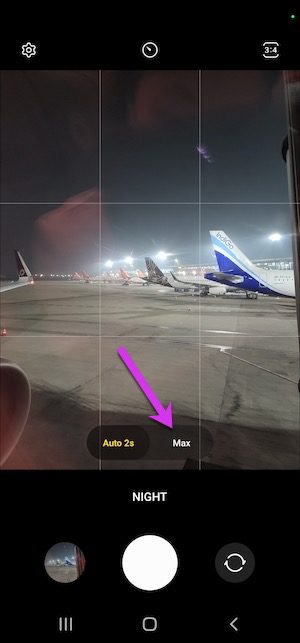








![]()






